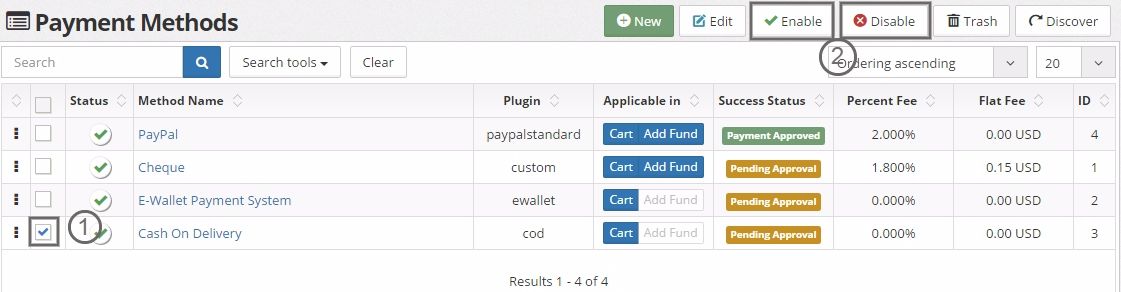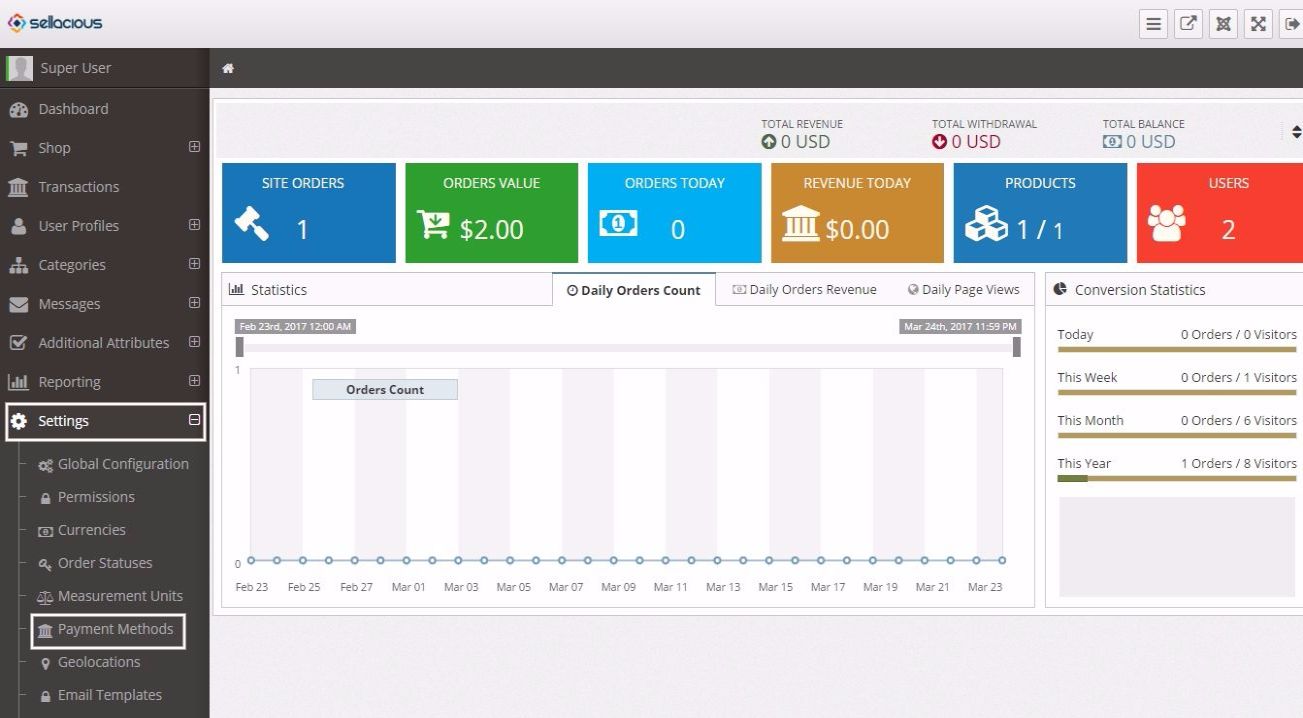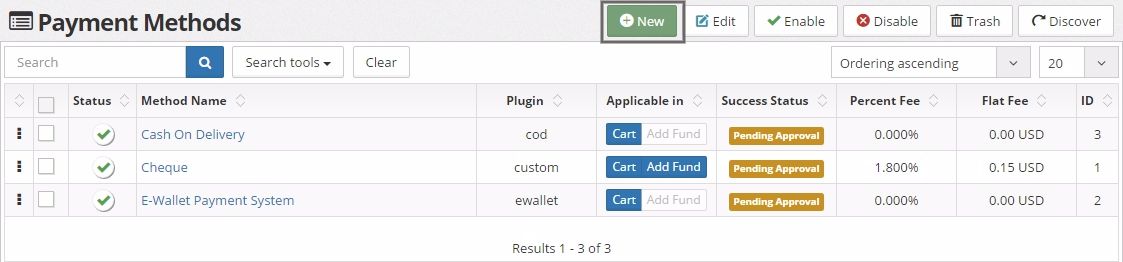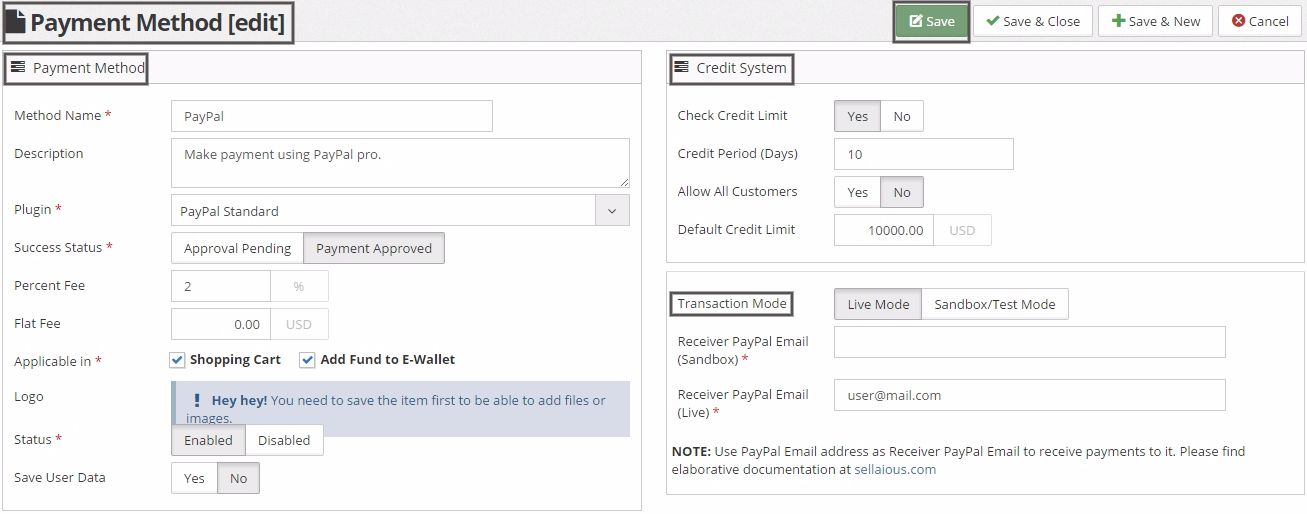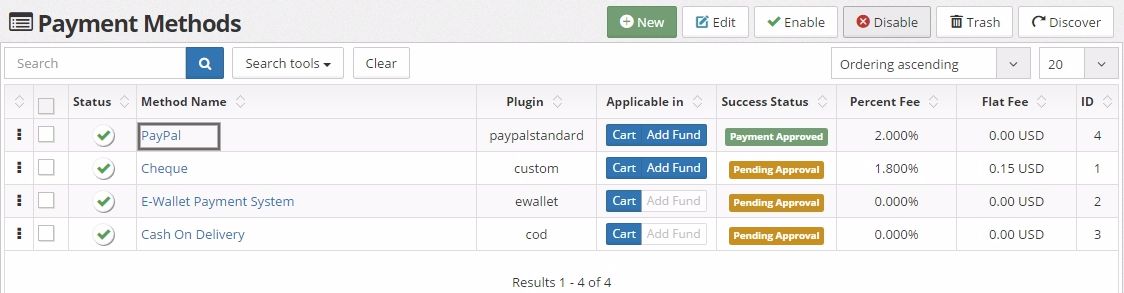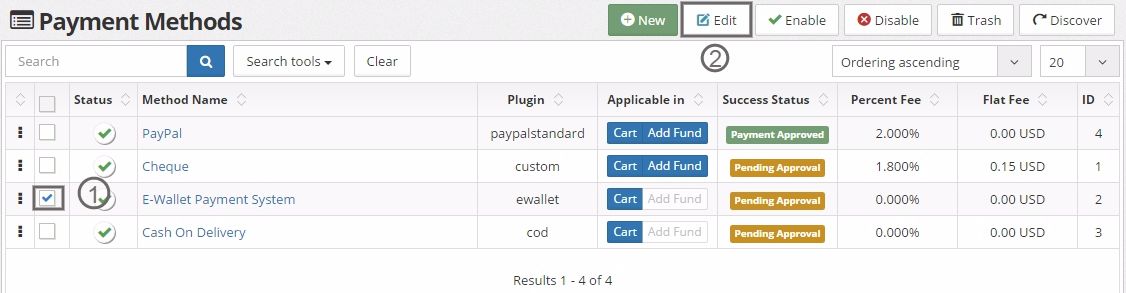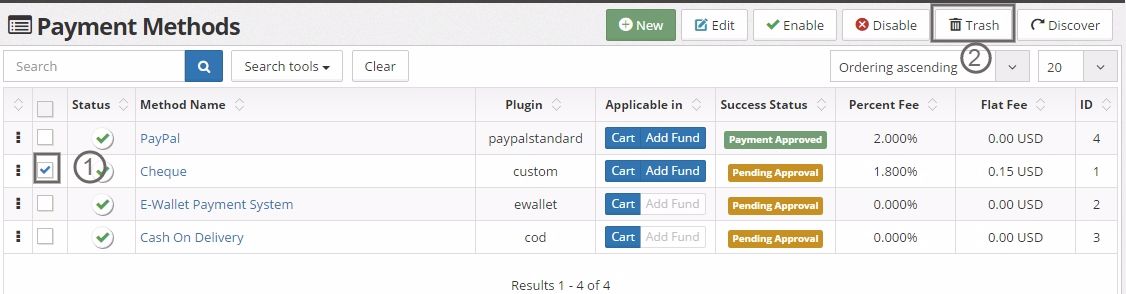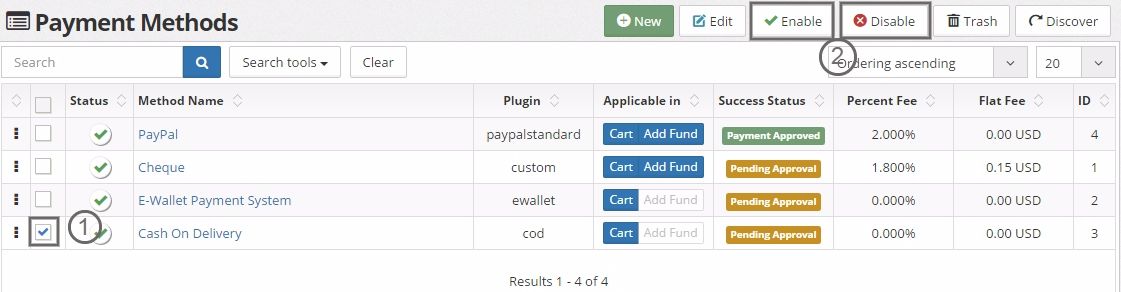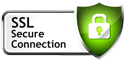How to Manage Payment Methods
Learn how to manage payment methods for your store in Sellacious.
- To manage payment methods, first navigate to Settings on the left side of the panel. Then, click on Payment Methods option from the drop down menu.
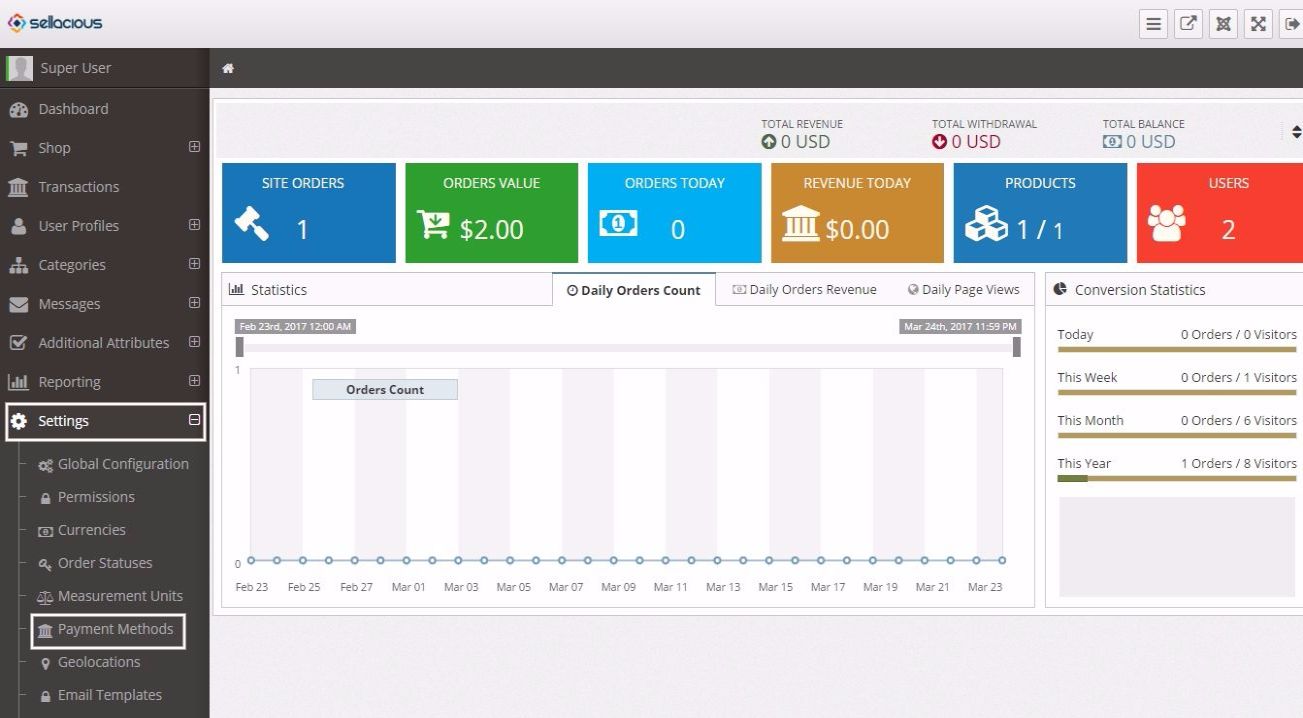
- In this window, you can create, edit, delete, enable or disable a payment method.To create a new payment method, you have to click on New button, after clicking on the button you will be presented to Payment Method[edit] window.
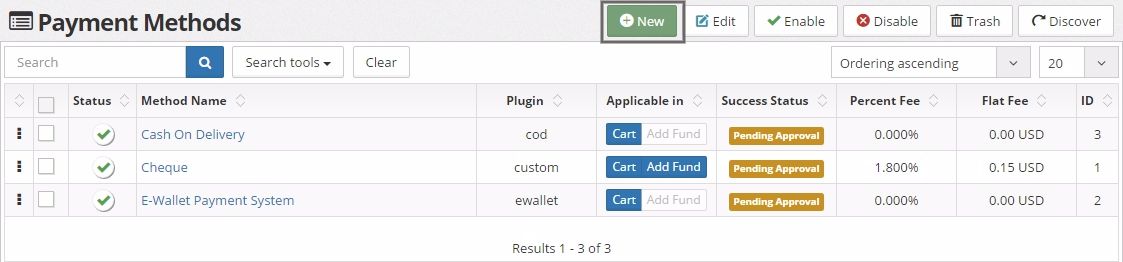
- You have to fill the details of the payment method you want to create. There are various options which you can set for the payment method e.g. you can opt to select that the payment method will be applicable on shopping cart or e-wallet or on both, you can set credit limit(only in premium version) by which you can choose that the credit limit of the customer will affect the payment method or not, you can set percent fee or flat fee on the payment method , etc. Additional options will be available depending on the type of plugin you have selected.
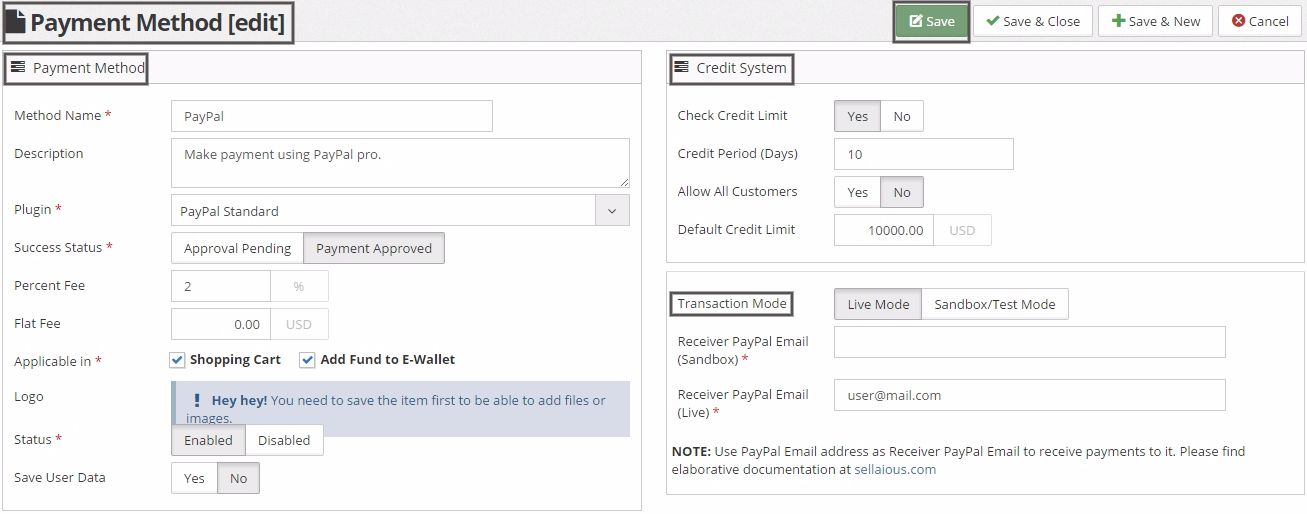
- Once you are done, click on Save button to save the details; your new payment method is created successfully.
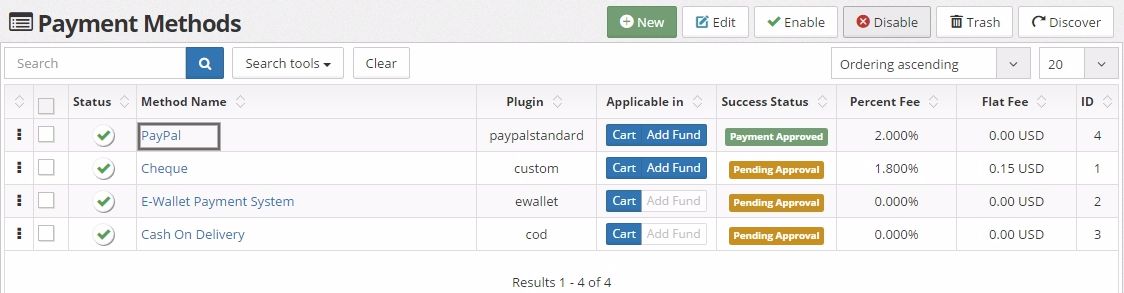
- To edit a payment method, you have to select that payment method by clicking on the checkbox against that method and then click on Edit button. Once Payment Method[edit] window is opened, you can do the changes you want and click on Save button to save them.
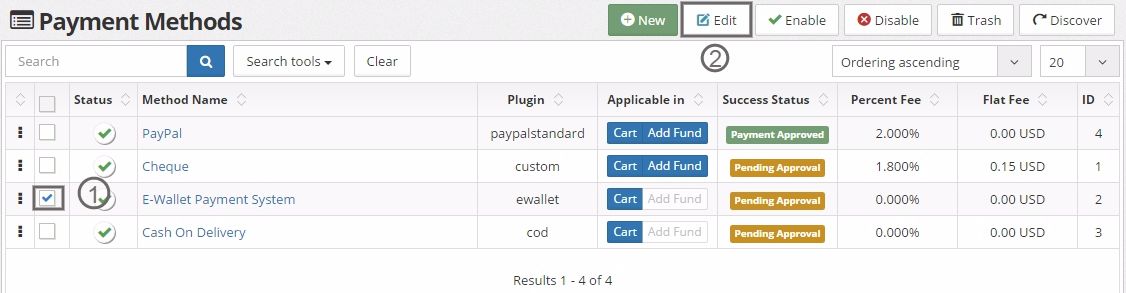
- To delete a payment method, you have to select it and click on Trash button.
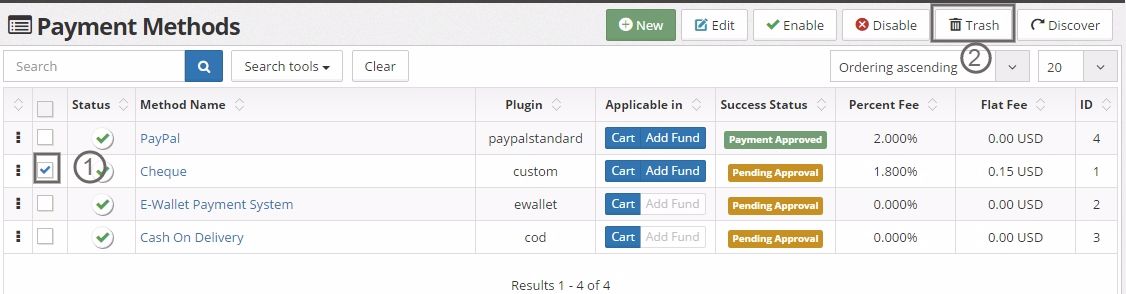
- To enable or disable a payment method, you have to select it and click on Enable or Disable button respectively. If a payment method is disabled, it can not be used for order payments. After enabling , it will be available for transactions.