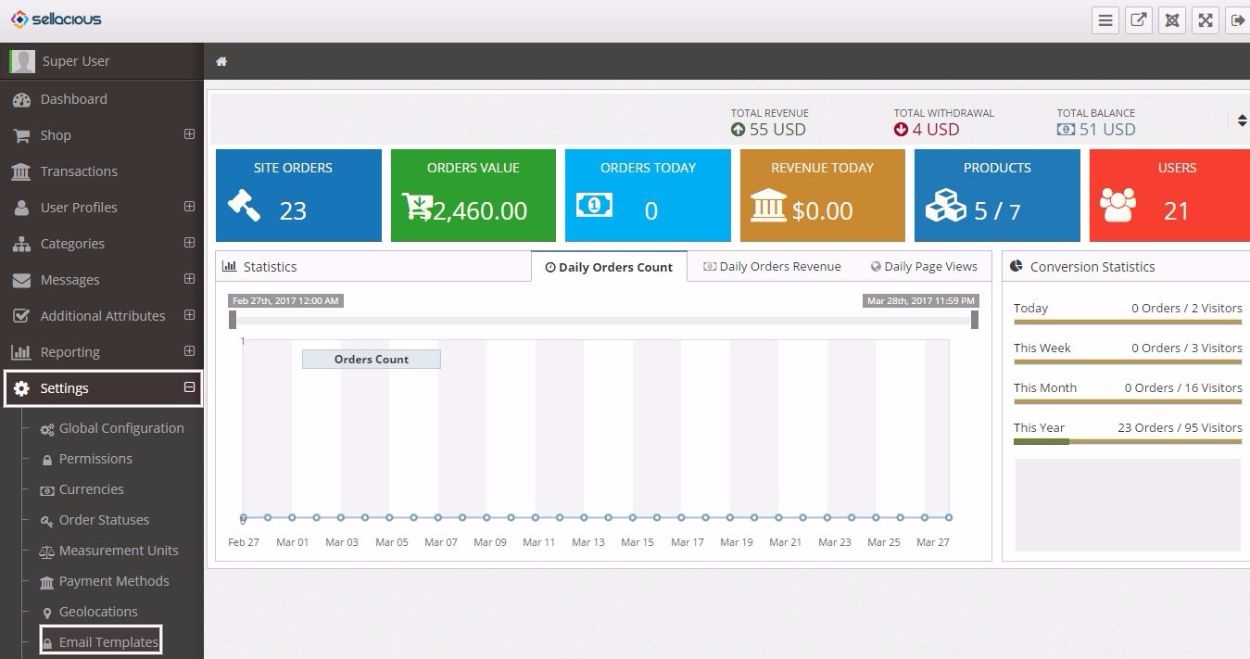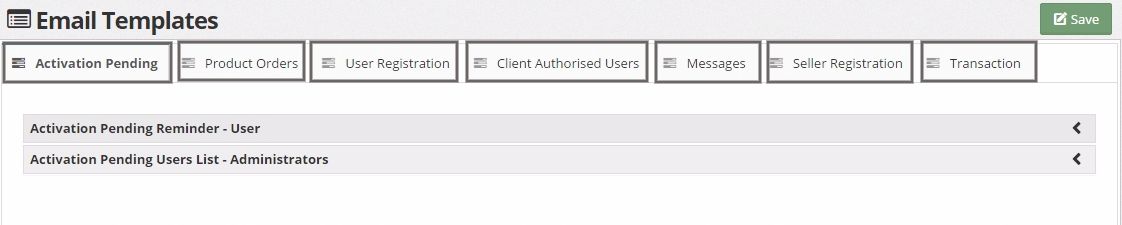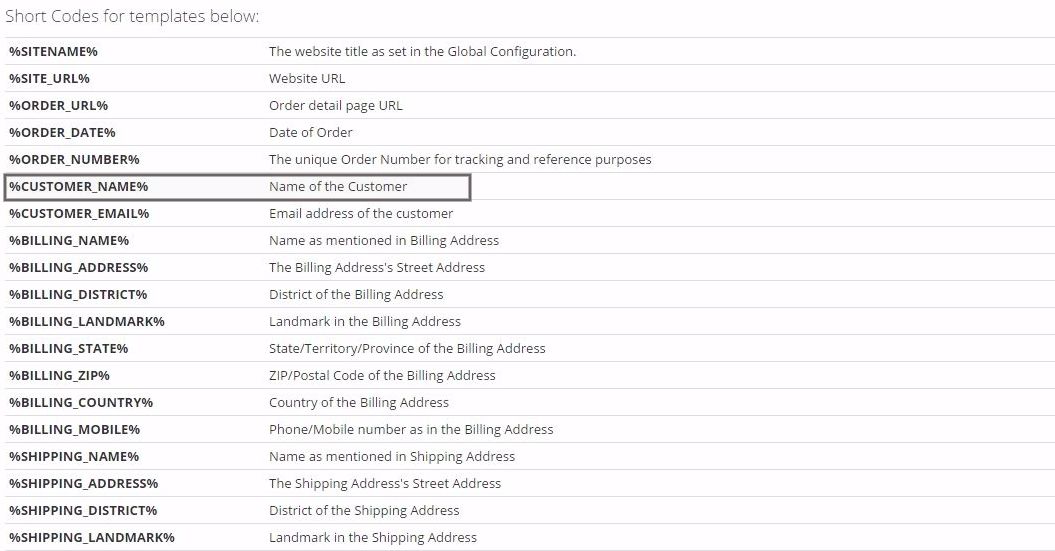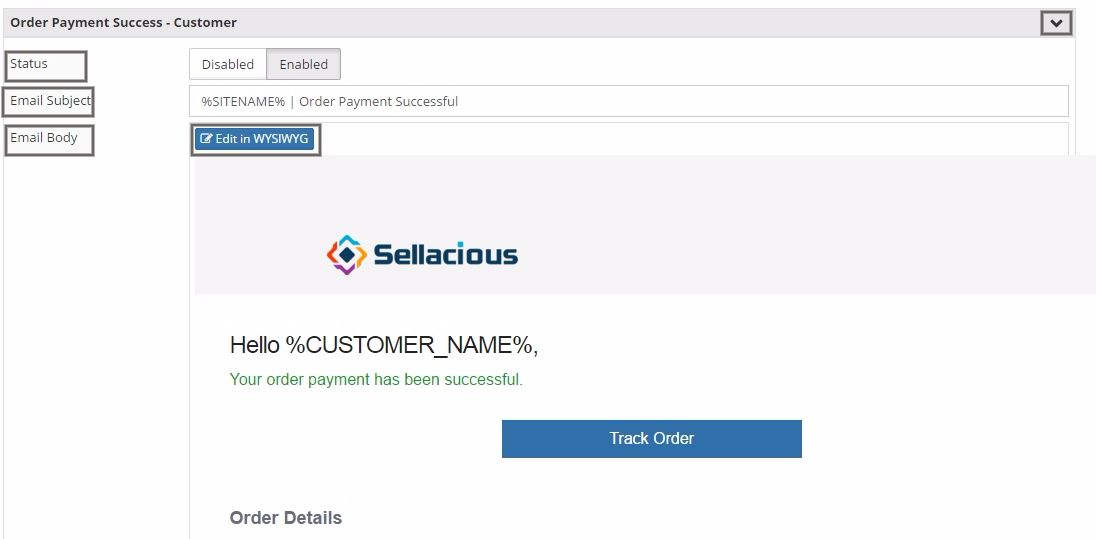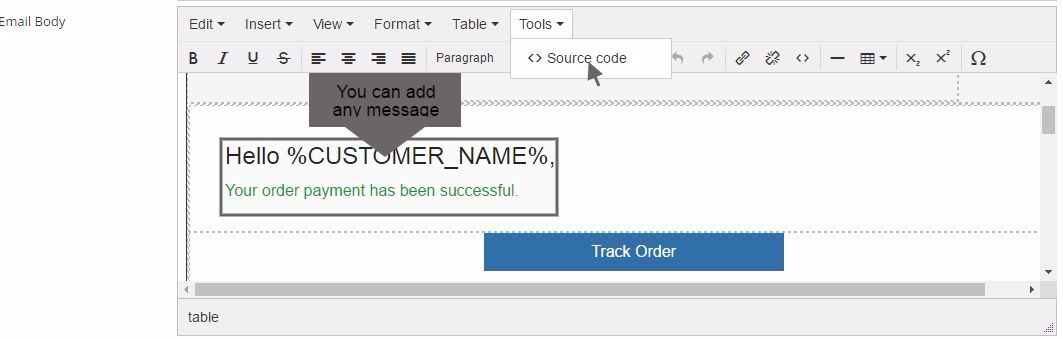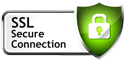How to Modify Email Templates
Learn how to edit email templates which are sent to the users of your store.
- Go to Sellacious panel of your website.
- To manage email templates, first Navigate to Settings on the left side of the panel. Then, Click on Email Templates option from the dropped down menu.
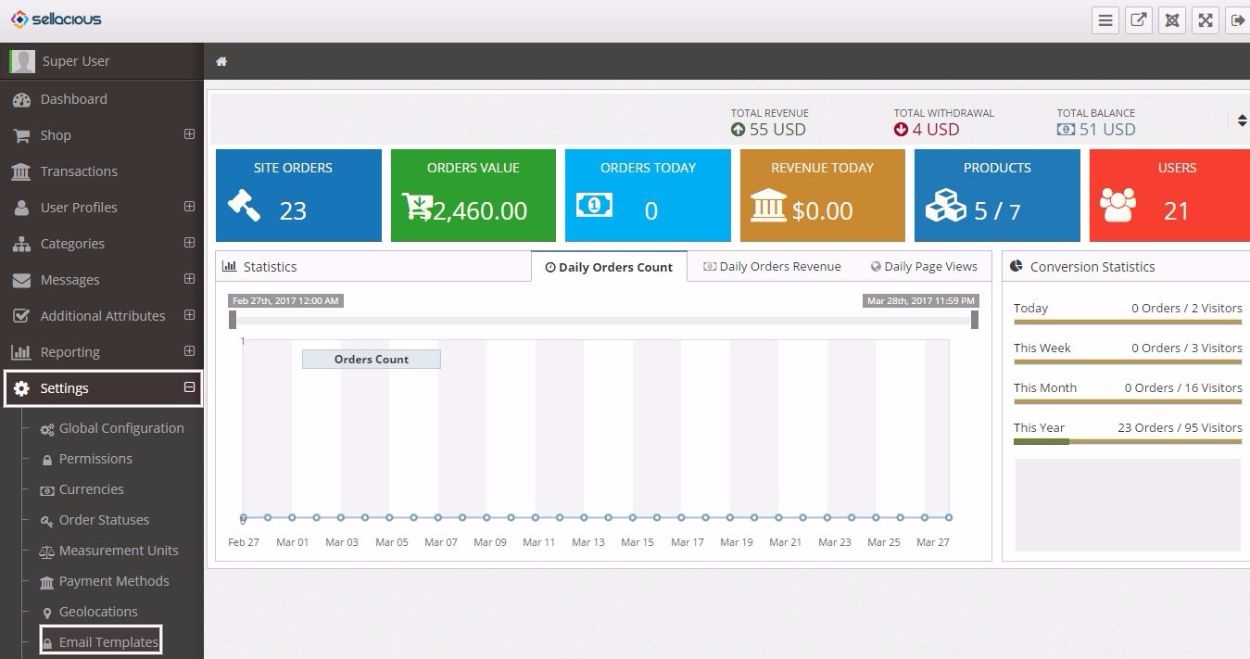
- Under this section, you can manage content of the emails sent to a user when certain events are triggered such as registration of a new user, placing product orders, change in order status, payments, transactions, authorizations of specific clients etc. You can also manage emails sent to the users regarding activation status of their accounts. There are various tabs available in this section for managing email templates of these events.
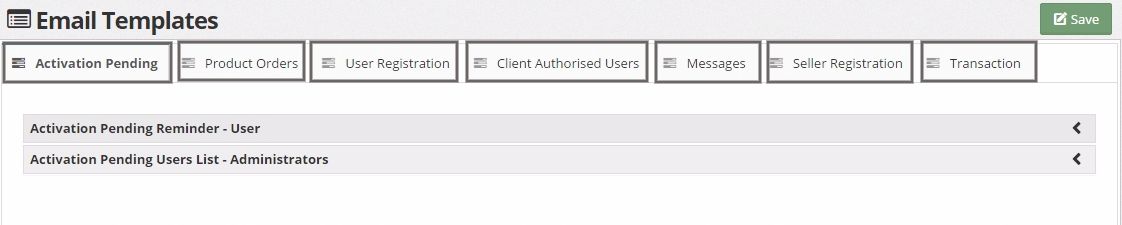
- There are numerous shortcodes available in each tab to use in respective email templates. The description of the shortcodes are given against them. You can use these shortcodes to display various details about the users, products, orders and a lot more. For example, %CUSTOMER_NAME% shortcode can be used to display the name of the customer. Wherever the shortcode is used, it will be replaced by its respective value.
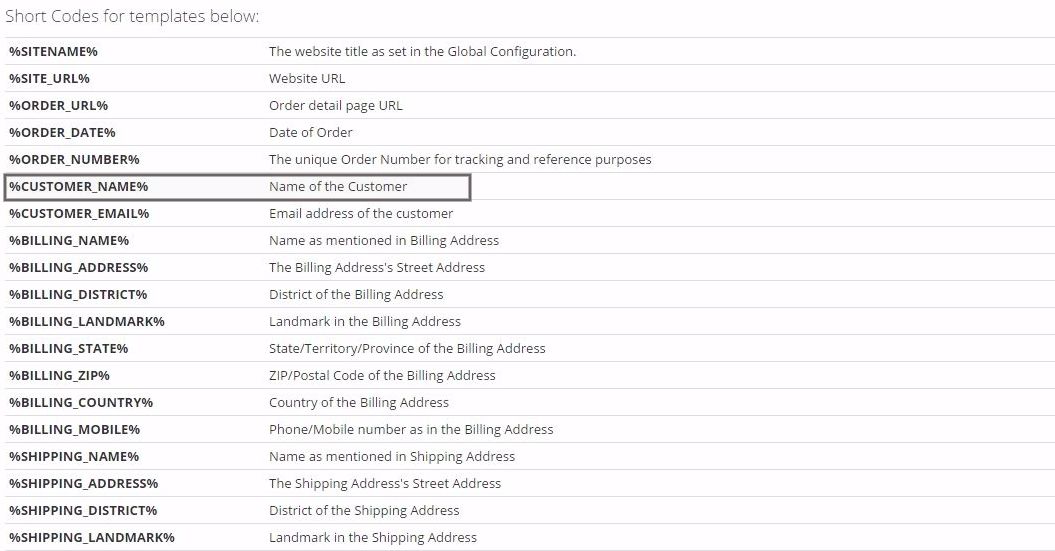
- To manage an email template, click on the arrow-down button on it. You can opt to choose that the email template will be sent to the user or not by marking its Status as Enabled or Disabled respectively. Enter the subject of the email in Email Subject input box.
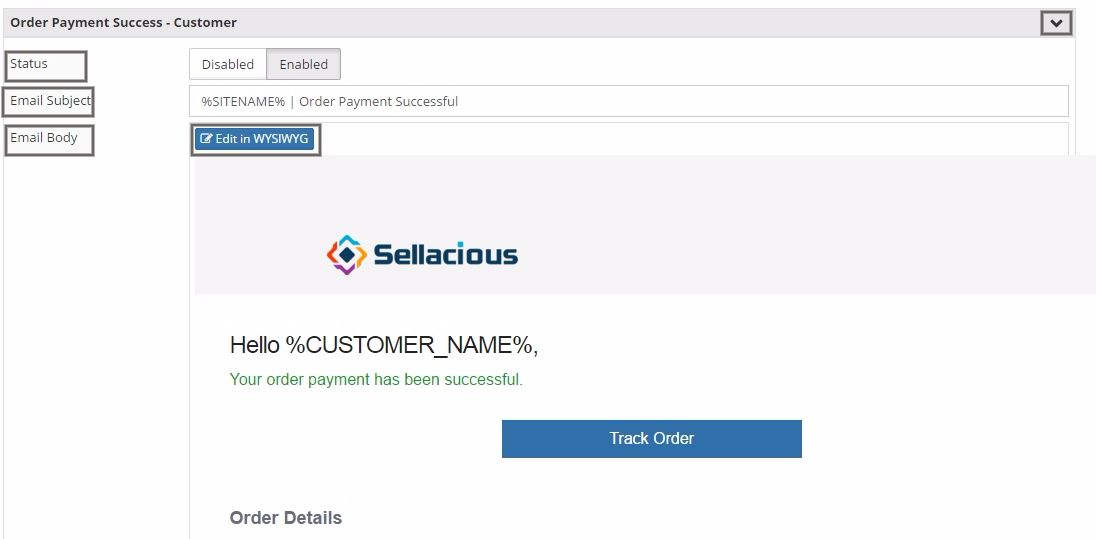
- Edit the main content or body of the email by clicking on the editing button in Email Body. Add the desired message in email body as you want, use shortcodes to fetch different details. You can view and edit the HTML source code of the email body from Tools in the editor.
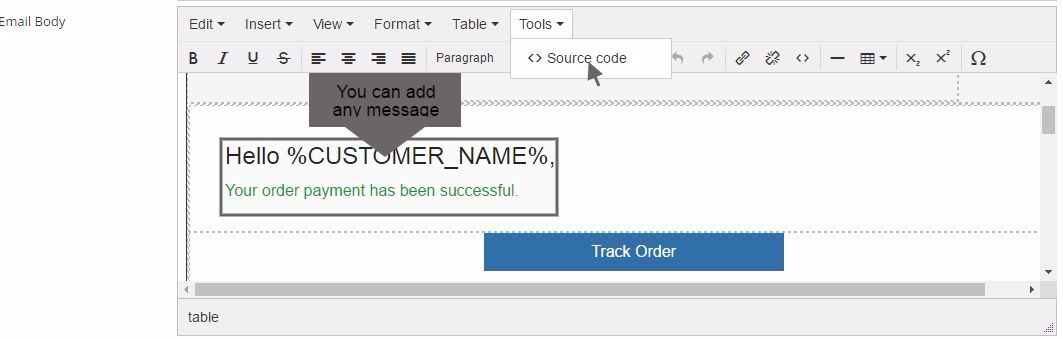
- After editing the email template, click on the Save button at the top to save the changes.