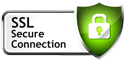Hi,
I am trying to setup hyperlocal. The option available down till area and zipcode levels. I think, I am missing some setting.
Any help will be highly appreciated.
Thanks
Arshad
I am trying to setup hyperlocal. The option available down till area and zipcode levels. I think, I am missing some setting.
Any help will be highly appreciated.
Thanks
Arshad
6 years ago
·
#3095
Accepted Answer
Hello All,
1. Hyperlocal Setup:-
This setup can be done from Seller Panel on pressing Hyper local Settings tab. Although, there is a dropdown button to select the Zip code in Shipping Availability Section. But, the selection in this dropdown become clear on pressing the Save Button.
I have added this to our pipeline and this will be fixed in the next release of sellacious.
2. Shipping Rules:-
This setup can be done from Super Admin Panel on pressing Shop>> Shipping Rules. Here two approach provided to define shipping rules based on zip codes. One is through the Filter tab. and another is through Shipping Rule tab by uploading CSV files containing this rule. But, the first one only works for district level and the second one calculates prices according to the weight ranges; this also ignores the Country and State Column and does not have District Column.
The first step for which you said only works for the district level, I have checked it on my local and it's working. Please check, if you have added any filter for the ZIP code in global configuration > Shipment.
And for the Slabs, what are using for the Country/state (their name?). If yes, please use their ISO codes. (Like for India use IN)
Most of the countries don't have districts, they have cities or counties. And 1 district can have multiple ZIP codes, so sellacious preferred ZIP codes selection in shipping rules csv. example if you want to add shipping for a district and if that district has 3 zip codes just add 3 rows in the sheet of those zip codes.
I hope this helps.
Thank You
Hi Vijaye,
Thanks a lot for kind cooperation. The second issue got fixed. When will the next version be released? I am desperately waiting for the fist issue to be fixed.
Regards,
Arshad
6 years ago
·
#3095
Accepted Answer
Hello All,
1. Hyperlocal Setup:-
This setup can be done from Seller Panel on pressing Hyper local Settings tab. Although, there is a dropdown button to select the Zip code in Shipping Availability Section. But, the selection in this dropdown become clear on pressing the Save Button.
I have added this to our pipeline and this will be fixed in the next release of sellacious.
2. Shipping Rules:-
This setup can be done from Super Admin Panel on pressing Shop>> Shipping Rules. Here two approach provided to define shipping rules based on zip codes. One is through the Filter tab. and another is through Shipping Rule tab by uploading CSV files containing this rule. But, the first one only works for district level and the second one calculates prices according to the weight ranges; this also ignores the Country and State Column and does not have District Column.
The first step for which you said only works for the district level, I have checked it on my local and it's working. Please check, if you have added any filter for the ZIP code in global configuration > Shipment.
And for the Slabs, what are using for the Country/state (their name?). If yes, please use their ISO codes. (Like for India use IN)
Most of the countries don't have districts, they have cities or counties. And 1 district can have multiple ZIP codes, so sellacious preferred ZIP codes selection in shipping rules csv. example if you want to add shipping for a district and if that district has 3 zip codes just add 3 rows in the sheet of those zip codes.
I hope this helps.
Thank You
Hi Vijaye,
Thanks a lot for kind cooperation. The second issue got fixed. When will the next version be released? I am desperately waiting for the fist issue to be fixed.
Regards,
Arshad
6 years ago
·
#3092
Hello All,
I have added this to our pipeline and this will be fixed in the next release of sellacious.
The first step for which you said only works for the district level, I have checked it on my local and it's working. Please check, if you have added any filter for the ZIP code in global configuration > Shipment.
And for the Slabs, what are using for the Country/state (their name?). If yes, please use their ISO codes. (Like for India use IN)
Most of the countries don't have districts, they have cities or counties. And 1 district can have multiple ZIP codes, so sellacious preferred ZIP codes selection in shipping rules csv. example if you want to add shipping for a district and if that district has 3 zip codes just add 3 rows in the sheet of those zip codes.
I hope this helps.
Thank You
1. Hyperlocal Setup:-
This setup can be done from Seller Panel on pressing Hyper local Settings tab. Although, there is a dropdown button to select the Zip code in Shipping Availability Section. But, the selection in this dropdown become clear on pressing the Save Button.
I have added this to our pipeline and this will be fixed in the next release of sellacious.
2. Shipping Rules:-
This setup can be done from Super Admin Panel on pressing Shop>> Shipping Rules. Here two approach provided to define shipping rules based on zip codes. One is through the Filter tab. and another is through Shipping Rule tab by uploading CSV files containing this rule. But, the first one only works for district level and the second one calculates prices according to the weight ranges; this also ignores the Country and State Column and does not have District Column.
The first step for which you said only works for the district level, I have checked it on my local and it's working. Please check, if you have added any filter for the ZIP code in global configuration > Shipment.
And for the Slabs, what are using for the Country/state (their name?). If yes, please use their ISO codes. (Like for India use IN)
Most of the countries don't have districts, they have cities or counties. And 1 district can have multiple ZIP codes, so sellacious preferred ZIP codes selection in shipping rules csv. example if you want to add shipping for a district and if that district has 3 zip codes just add 3 rows in the sheet of those zip codes.
I hope this helps.
Thank You
6 years ago
·
#3085
Hello Arshad,
Can you please explain more about this issue?
Thank You
Hello Vijaya,
I am pointing to the following two issues:-
1. Hyperlocal Setup:-
This setup can be done from Seller Panel on pressing Hyper local Settings tab. Although, there is dropdown button to select the Zip code in Shipping Availability Section. But, the selection in this dropdown become clear on pressing the Save Button.
2. Shipping Rules:-
This setup can be done from Super Admin Panel on pressing Shop>> Shipping Rules. Here two approach provided to define shipping rules based on zip codes. One is through Filter tab. and another is through Shipping Rule tab by uploading csv files containing this rule. But, the first one only works for district level and the second one calculates prices according to the weight ranges; this also ignores the Country and State Column and does not have District Column.
Thanks & Regard,
Arshad
- Page :
- 1
There are no replies made for this post yet.
Be one of the first to reply to this post!
Be one of the first to reply to this post!
Please login to post a reply
You will need to be logged in to be able to post a reply. Login using the form on the right or register an account if you are new here. Register Here »
Important Links
- +1 (408) 821-8283
- Email hello@sellacious.com