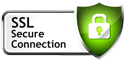Hi,
I am trying to setup hyperlocal. The option available down till area and zipcode levels. I think, I am missing some setting.
Any help will be highly appreciated.
Thanks
Arshad
I am trying to setup hyperlocal. The option available down till area and zipcode levels. I think, I am missing some setting.
Any help will be highly appreciated.
Thanks
Arshad
- Page :
- 1
There are no replies made for this post yet.
Be one of the first to reply to this post!
Be one of the first to reply to this post!
Sellacious Time 00:00:00
Important Links
Company
Important Links
Information
Shortcut Links
Shortcut Links
Important Links
- +1 (408) 821-8283
- Email hello@sellacious.com