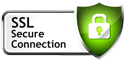How do I turn off specific social icons in the SQUICK template? I know how to change the default settings for the icons but I want to remove/hide some of the icons.
- Page :
- 1
There are no replies made for this post yet.
Be one of the first to reply to this post!
Be one of the first to reply to this post!
Sellacious Time 00:00:00
Important Links
Company
Important Links
Information
Shortcut Links
Shortcut Links
Important Links
- +1 (408) 821-8283
- Email hello@sellacious.com